Audacity is a free, open-source audio-processing program that was developed by audio researchers at Carnegie Mellon University.
Your assignment is to install Audacity and play around with it for at least an hour. There are versions for Windows and Mac OS that you can download here. There is also a portable version that you can download and run from a Windows flash drive here.
Study the "getting started" notes then play around -- record some audio, cut out some portion of what you record by selecting it in the timeline; paste it in somewhere else on the timeline; try effects like echo; change tempo and change speed, whatever you feel like trying. Explore the user interface. At the end of the hour, record a screenshot and post it on your blog with the label "Asst 20".
CIS 275 assignments
Assignments for an Internet-era digital literacy course
Thursday, November 7, 2019
Monday, October 28, 2019
Install and play with Paint.net
Paint.net is a free image processing program that began as a project at the University of Washington and was then picked up by MicroSoft. It provides much of the functionality of a high-end image processor like PhotoShop at no cost.
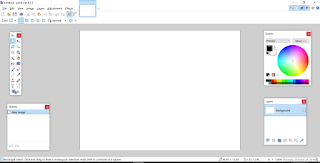
Your assignment is to install Paint.net and play around with it for half an hour. Import an image and try changing its size, contrast, etc. Make it black and white. Crop it. Save it. Whatever you feel like. At the end of half an hour, take a screenshot and post it on your blog.
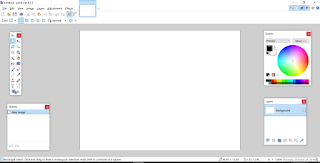
Your assignment is to install Paint.net and play around with it for half an hour. Import an image and try changing its size, contrast, etc. Make it black and white. Crop it. Save it. Whatever you feel like. At the end of half an hour, take a screenshot and post it on your blog.
Monday, October 21, 2019
Add a link to your blog to the class roster
Our class roster is hosted by a database creation service from an Indian company called Zoho.
Our class roster application is very simple. To create it, I only had to define one form and one report.
Here is a copy of my form as it stands today:
Yours will have the same fields, but the values that you entered.
I also defined a report for our class roster database. Previously it had three columns:Last name, First name, and Email address. I have now added a new column: Blog URL.
After you set up your blog, enter a link to it in the class roster. Be sure to test the link (I will :-).
Print out a copy of the class roster and highlight your entry to turn in.
Our class roster application is very simple. To create it, I only had to define one form and one report.
Here is a copy of my form as it stands today:
Yours will have the same fields, but the values that you entered.
I also defined a report for our class roster database. Previously it had three columns:Last name, First name, and Email address. I have now added a new column: Blog URL.
After you set up your blog, enter a link to it in the class roster. Be sure to test the link (I will :-).
Print out a copy of the class roster and highlight your entry to turn in.
Monday, September 30, 2019
Using Twitter message conversations
Follow everyone on your team. When you are all following each other, have one team member address a message to all the other team members. Then each team member should say something in reply. Print out a screenshot that includes your contribution to the conversation to turn in.
Link to topic module
Link to topic module
Monday, September 24, 2018
Play around with Twitter
Create a Twitter account if you do not already have one.
Post a "tweet" and print a screenshot showing your tweet to turn in.
The Twitter search box can be used to search for words within a tweet by a given user. What query would you enter in the search box to see all of Donald Trump's (@realDonaldTrump) tweets that contain the word "Biden"?
Find someone you want to follow and add your recommendation to our Cool Tweet database.
Link to topic module
Post a "tweet" and print a screenshot showing your tweet to turn in.
The Twitter search box can be used to search for words within a tweet by a given user. What query would you enter in the search box to see all of Donald Trump's (@realDonaldTrump) tweets that contain the word "Biden"?
Find someone you want to follow and add your recommendation to our Cool Tweet database.
Link to topic module
Wednesday, April 4, 2018
Paint.Net tool settings -- the Rectangular Select tool
This is the menu of options for the Rectangular-Select tool:
The red line and arrow show two of the options.
The underlined option has five choices: Replace, Add, Subtract, Intersect and Invert.
The drop-down menu designated by the arrow gives three choices: Normal, Fixed Ratio and Fixed Size.
Experiment with the different settings, then answer these questions:
1. What is the difference between the Normal and Fixed Ratio modes?
2. What is the difference between the Replace and Add modes?
3. What is the difference between the Replace and Subtract modes?
The red line and arrow show two of the options.
The underlined option has five choices: Replace, Add, Subtract, Intersect and Invert.
The drop-down menu designated by the arrow gives three choices: Normal, Fixed Ratio and Fixed Size.
Experiment with the different settings, then answer these questions:
1. What is the difference between the Normal and Fixed Ratio modes?
2. What is the difference between the Replace and Add modes?
3. What is the difference between the Replace and Subtract modes?
Monday, October 31, 2016
Key points in Daphne Koller's presentation on Coursera
Online education is an application with significant implications for individuals, organizations, and society.
Coursera is increasingly focusing on continuing education and you may well take Coursera courses after graduation -- for entertainment or career advancement. In the future, CSUDH may come to see Coursera as a competitor, a collaborator or as a platform on which to post and market classes.
Read and or listen to the podcast interview of Coursera co-founder Daphne Koller.
She says a lot in the interview -- pick out the sentence or thought that you think is most important and post it along with a statement as to why you chose it in our class community under the "Coursera key points" category.
You can do this assignment alone or in a team of two or three people.
Print your statement to turn in.
Coursera is increasingly focusing on continuing education and you may well take Coursera courses after graduation -- for entertainment or career advancement. In the future, CSUDH may come to see Coursera as a competitor, a collaborator or as a platform on which to post and market classes.
Read and or listen to the podcast interview of Coursera co-founder Daphne Koller.
She says a lot in the interview -- pick out the sentence or thought that you think is most important and post it along with a statement as to why you chose it in our class community under the "Coursera key points" category.
You can do this assignment alone or in a team of two or three people.
Print your statement to turn in.
Monday, March 14, 2016
Online discussion
You watched a video interview of Sal Khan and I asked you to formulate a discussion question on the video. You posted those questions in our class community under the topic "Questions for Sal Khan."
For this assignment, pick one of those questions -- not your own -- and answer/discuss it. Post your answer online as a comment on the original question.
Also print out the question and your answer/discussion to turn in.
Link to topic module
For this assignment, pick one of those questions -- not your own -- and answer/discuss it. Post your answer online as a comment on the original question.
Also print out the question and your answer/discussion to turn in.
Link to topic module
Monday, September 28, 2015
Presentation assessment
You have created presentations on some Internet application, implication or technology.
The assignment was intended to get you thinking about an effective presentation style for teaching and to explain a topic of interest to the class.
Now you will rate the presentations by giving them "plus 1" in our Google Community.
You each have two votes, one for most effective teaching document and one for the topic you find most interesting.
You cannot give both votes to the same presentation and you cannot vote for your own group.
Give a "Plus 1" for the two you want to vote for.
When you have voted, print out a screen shot showing your Plus ones to turn in and briefly explain why you selected the presentations you chose.
Link to Topic Module
The assignment was intended to get you thinking about an effective presentation style for teaching and to explain a topic of interest to the class.
Now you will rate the presentations by giving them "plus 1" in our Google Community.
You each have two votes, one for most effective teaching document and one for the topic you find most interesting.
You cannot give both votes to the same presentation and you cannot vote for your own group.
Give a "Plus 1" for the two you want to vote for.
When you have voted, print out a screen shot showing your Plus ones to turn in and briefly explain why you selected the presentations you chose.
Link to Topic Module
Tuesday, September 15, 2015
Collaborate on a document
I have combined your answers to questions about the Wesch video into this draft of a jointly created document.
For a start, many people rushed through this document without doing a spelling and grammar check. Edit the document to correct a spelling or grammar error and print a screenshot showing your correction. (If it is unclear, indicate which is yours). Note that the word processor includes automatic spelling and grammar checking under the "Tools" menu.
(If you made a spelling or grammar error, what does that tell you about yourself? Just think about it, there is nothing to turn in).
Our goal is to provide a document that would be of value to someone just beginning his or her studies. To do that, we will collaboratively polish and improve the draft by adding comments in the form of a suggestion -- perhaps suggest a change to make it more readable, share a personal anecdote or give a word of advice.
When you have added your suggestion, make a screenshot showing and print it on a separate page to turn in. (If it is unclear, indicate which is yours).
Turn in both screenshots -- one with a spelling or grammar correction and the other with a more substantive comment.
Link to topic module
For a start, many people rushed through this document without doing a spelling and grammar check. Edit the document to correct a spelling or grammar error and print a screenshot showing your correction. (If it is unclear, indicate which is yours). Note that the word processor includes automatic spelling and grammar checking under the "Tools" menu.
(If you made a spelling or grammar error, what does that tell you about yourself? Just think about it, there is nothing to turn in).
Our goal is to provide a document that would be of value to someone just beginning his or her studies. To do that, we will collaboratively polish and improve the draft by adding comments in the form of a suggestion -- perhaps suggest a change to make it more readable, share a personal anecdote or give a word of advice.
When you have added your suggestion, make a screenshot showing and print it on a separate page to turn in. (If it is unclear, indicate which is yours).
Turn in both screenshots -- one with a spelling or grammar correction and the other with a more substantive comment.
Link to topic module
Subscribe to:
Posts (Atom)


